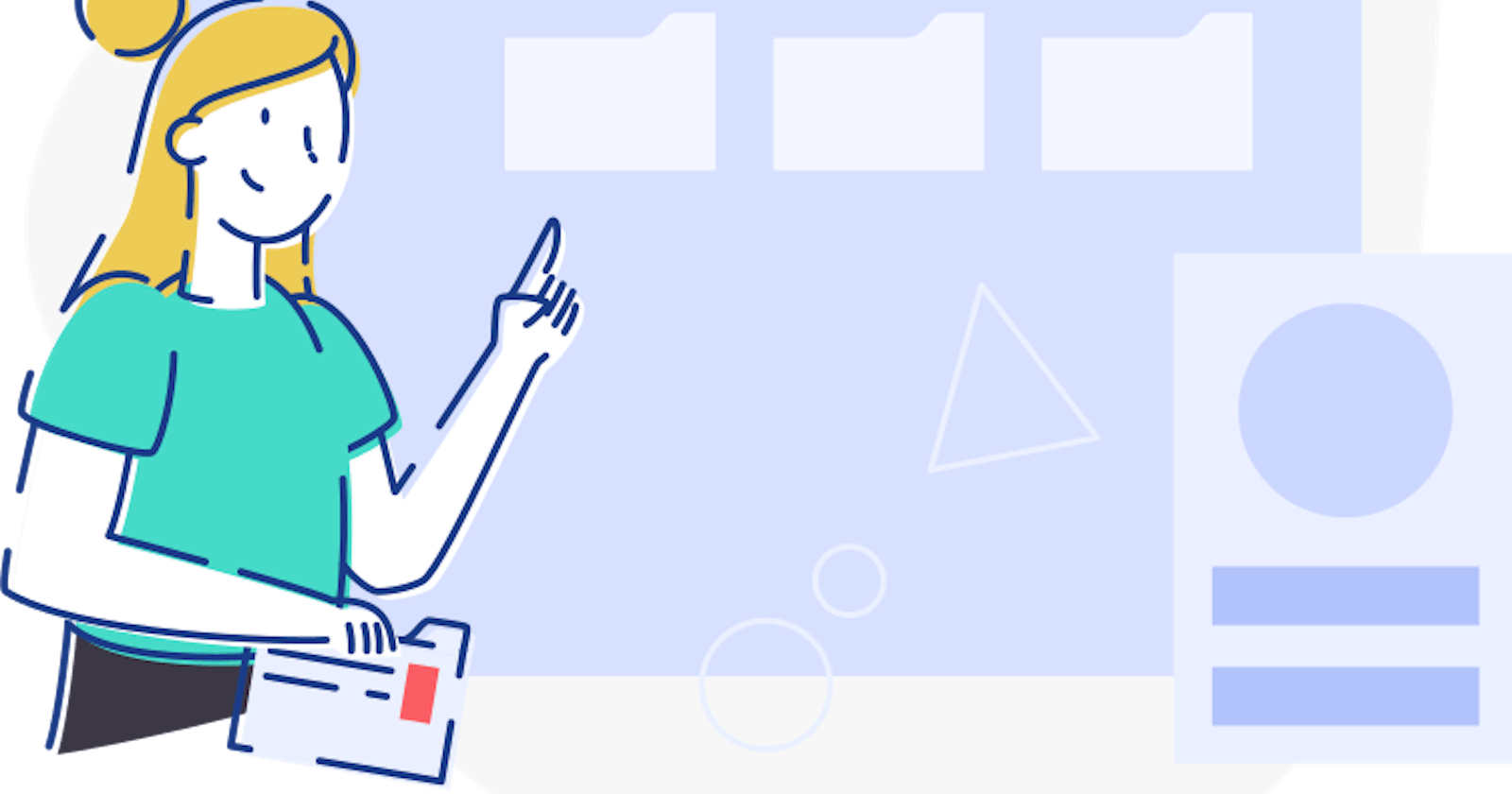Depending on how you use the browser (Chrome) or after a longer research session, it can happen that you quickly have a lot of tabs open and lose track of your open tabs.
Chrome can now help you keep track of your tabs even better with "Tab Groups". To create a tab group, just right-click any tab and select Add tab to new group. In addition, it is then also possible to expand/collapse a tab group or reorder it by simply dragging the colored circle.

Create your tab group
- Right-click a tab
- Click Add Tab to new group.
- Click New Group or click the name of an existing tab group.

Name your new group and customize the color
- Right-click the colored circle next to the tab group you wish to name.
- Enter a name for the tab group.
- Pick a color for the tab group.

You already reached the end. If you enjoyed this post, please share. Thank you for reading my article. I hope you find it interesting and learned something new. You can give me your feedback and suggestions on robinglaeser@gmail.com, or connect with me on LinkedIn. I would be glad.
A like 👍 would mean the world to me!